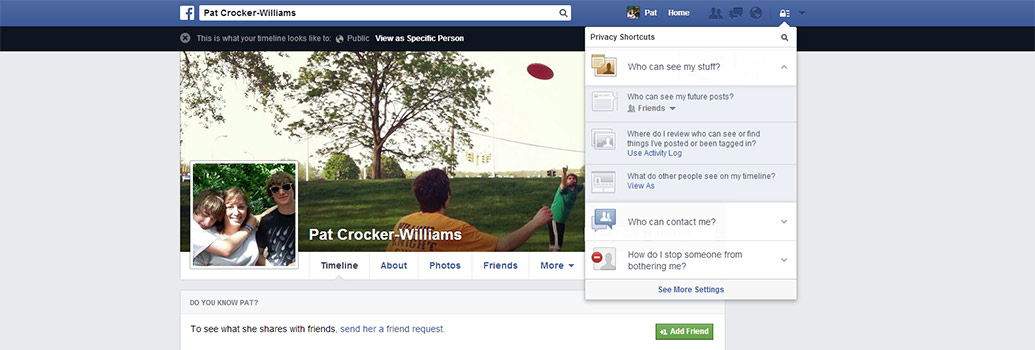This tutorial is intended for all Facebook users. It will cover a few of the core Facebook privacy settings you can review or change in your account. It will not cover how to set up a Facebook account, how to use Facebook on a daily basis, or how to edit your Facebook profile.
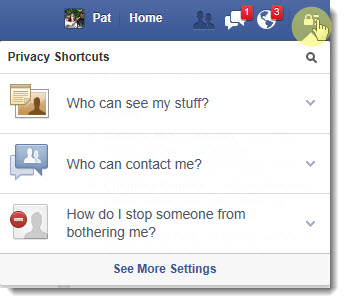 Once you log-in to your Facebook account, click on the Privacy Shortcuts button on the main toolbar (it looks like a lock), and you’ll see a drop-down screen like the one on the left. This tutorial will explore the three most common privacy areas you can explore in Facebook.
Once you log-in to your Facebook account, click on the Privacy Shortcuts button on the main toolbar (it looks like a lock), and you’ll see a drop-down screen like the one on the left. This tutorial will explore the three most common privacy areas you can explore in Facebook.
To explore Facebook privacy settings in greater detail, click the link for See More Settings. You’ll be directed to the Privacy Settings and Tools page.
Who can see my stuff?
This is an important to investigate because it allows you to ‘globally’ control who will see your future posts. You can override the setting anytime you post, but it’s probably wise to set this as an overall way of governing your privacy. If you click this button, you can review and/or change three distinct areas:
- Who can see my future posts? A button is available that offers the same drop-down choices you see when you normally post, and want to control who sees that post. There’s also a link in this area you can click to Learn More.
- Where do I review who can see or find things I’ve posted or been tagged in? There’s a link here for your User Activity Log. When you click it, you’re taken to the Activity Log page that shows you a month-by-month breakdown of your activity.
- What do other people see on my timeline? This section contains a very helpful link which allows you to view your Facebook timeline as others see it. Click View As to at first see your page as the public sees it. Not specific enough? Click View as Specific Person, and then choose who you’d like see that sees you on Facebook!
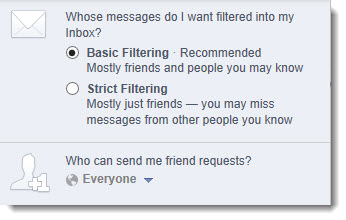 Who can contact me?
Who can contact me?
A post from a member of one of the Facebook Groups I belong to recently addressed a very touchy subject: unwanted or unsolicited contact from people you don’t know. If this is a concern of yours, realize that there are steps you can take.
Click Who can contact me? Two new panels/sections open up, seen at right. The first contains two radio buttons which allow friends and people you know contact you, or, if you click Strict Filtering, further restrict Inbox messages. For friend requests, you can allow Everyone to send a friend request, or only Friends of Friends
How do I stop someone from bothering me?
In the event restrictions about who sees your posts, or filtering, don’t prevent certain people from lurking around your profile, or getting in touch with you, there are more steps you can take. Click this section of your Privacy Shortcuts drop-down to type in the Facebook name or e-mail address of someone who is bothering you. This action will result in the person being blocked and unfriended, thereby preventing them from seeing your posts, or starting a conversation. There’s also a link to View All Blocked Users. Click that link to examine and/or unblock the user(s) you have previously blocked.
In conclusion, mammoth social networking sites like Facebook have to enable certain settings and features for every new account. The defaults put in place may not work for you, and if you’re given cause to wonder about certain core privacy settings, this is a good starting point.
CONNECT:SHARE: