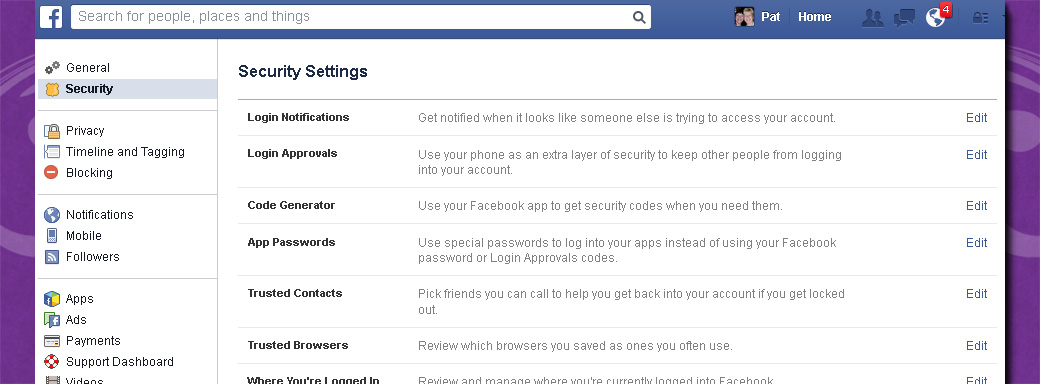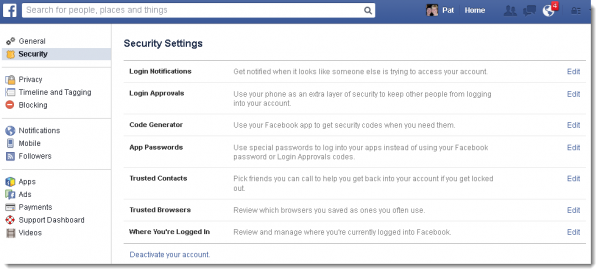This Facebook security settings tutorial is intended for all Facebook users; new or seasoned. It’s important to understand the many settings in Facebook that can be viewed or changed. The number of screens and list of settings is quite immense. Facebook makes changes to their interface often, but the information in this tutorial is current at the time of writing. This first tutorial in a series will focus on perhaps the most important settings you can control: security settings.
Once you are logged into your Facebook account, click the little down-arrow in the top right corner of the screen. You’ll see a dropdown menu that contains several grouped sets of items. Click the link for Settings. You will start out on the General Account Settings, but as this tutorial focuses on security, go ahead and click the Security link at the left side of the page. You will see a screen similar to this one:
We’ll look at each of the Security Settings in turn.
Login Notifications. For an extra layer of protection against someone else logging into your account, click the checkboxes for Email and/or Text message/Push notification. These are designed to detect and warn you about a login from a different computer. If or when this happens to you, you’ll be sent a message about it and will probably have to login again from one of your regular computers to set things right.
There are several more security settings that need to be examined:
- Login Approvals. A quick click in the checkbox and Facebook will require a security code to be entered if you—or anyone—tries to login from an unknown device.
- Code Generator. Click the Edit link to Set up or Disable another layer of protection for Smartphone access specifically.
- The Edit link for App Passwords allows you to Learn more about what these are, or to generate an app password. Click the Generate app passwords link to create a one-time password you can use immediately from another app.
- Occasionally, you may get locked out of Facebook. This can happen for all sorts of reasons. You’ve already read about some ways to deal with that. Trusted Contacts is another. How does this work? Once you have designated a Trusted Contact (by clicking Choose Trusted Contacts in this section), if you get locked out of Facebook or can’t remember your password, the system can send a one-time security code to your contact. You can then get in touch with them, get the code, and use it to login.
- You can view or change your Trusted Browsers—browsers you use on various devices to login to Facebook—in this section. For example, you may use your iPhone all the time, and this area remembers that for no hassle access in the future.
- Click the Edit link for the Where You’re Logged In section. There is a lot of information here. For example the Current Session will show you where you’re logged at the very moment! If you think something is amiss (e.g., you’re not accessing Facebook from Australia), you can click the End All Activity link to end the Facebook session. You can also selectively use the End Activity link for any session, from any device, whether from your Desktop, iPad, iPhone, Android, and so forth.
- Finally, in the event you need to take a break from Facebook, click the Deactivate your account link at the bottom of the main Security Settings screen. When you do this, all of your Timeline information will disappear immediately. People will not be able to find you for the time your account is not active.Note: Deactivation is not the same thing as deleting your account. Deleting your account is a permanent step. Once you take it, the information cannot be recovered; nor will you be able to reactivate your account. You must get in touch with Facebook—there’s a link available to do this—if you decide you want to delete your account.
The next post in our series on Facebook settings will focus on privacy settings. We think the next article will help you understand the many important settings under Privacy.
CONNECT:SHARE: