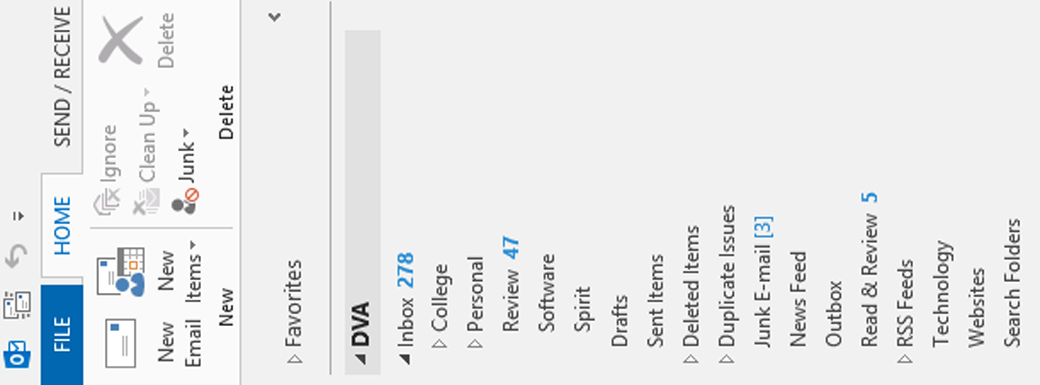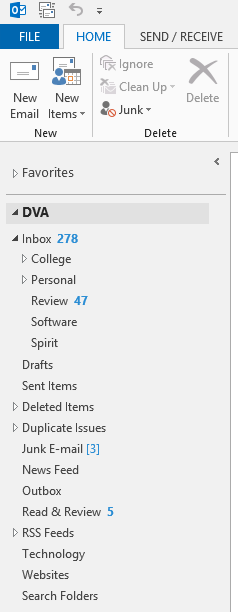 Programs like Outlook (perhaps especially Outlook), offer several serious, but relatively easy ways for you to organize your e-mail messages. Have a look at the screen capture at the right:
Programs like Outlook (perhaps especially Outlook), offer several serious, but relatively easy ways for you to organize your e-mail messages. Have a look at the screen capture at the right:
- In DVA, my main account folder, I have created several other subfolders to help keep me organized (e.g., Read & Review, and Technology)
- Within Inbox, I have created numerous other subfolders, such as College and Personal, and many of those, as indicated by the arrows, have subfolders in them
To create subfolders in Outlook, first click on the folder you want as your starting point. Next, click with your opposite mouse button (usually a right-click), and from the shortcut menu choose New Folder. You should be able to create subfolders in just about any e-mail program, whether Outlook, or a web-based system like Gmail.
For the adventurous, most sophisticated e-mail programs also allow you to create filters. In Outlook, these are called Rules. If you look at my Read & Review folder, for example, you’ll see that it has five unread messages. All of those were automatically sent there, because I created a Rule based on the senders.
CONNECT:SHARE: