Windows, and all programs that run in a Windows environment, offers numerous keyboard shortcuts. Here’s a basic example: pressing the Windows key and the letter “E” opens Computer (Windows Explorer). But what if you wanted a quick way to open one of your favorite programs, and what if the icon for it wasn’t on your desktop? You can create a shortcut for it!
This process may differ slightly in other versions of Windows, but this way works in Windows 7:
- Click the Start button, and then type the name of the program you want a shortcut for. In my case I chose Snipping Tool. (We talked about this handy accessory in an earlier tip that you can find here
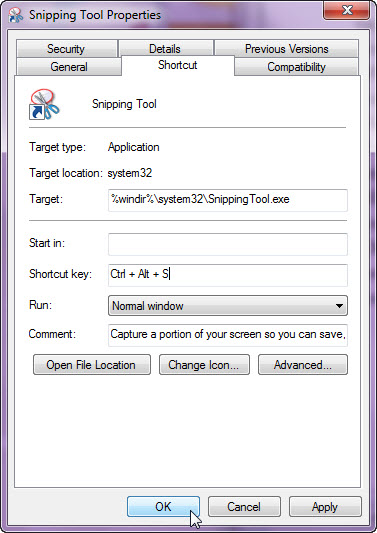 .)
.) - When you see the name of the program in the Start menu, click with the right (alternate) mouse button, and at the pop-up menu, choose Properties.
- Click on the Shortcut tab, if you’re not already there.
- The word “None” should appear in the Shortcut key text box. Click in that textbox, and press any key on the keyboard you’d like to use as the new shortcut key. In my case, I pressed “s”.
- Wondering what you’re seeing? All shortcut keys are preceded by Ctrl + Alt (meaning you have to press those two keys in combination with your new shortcut key). Click OK.
- [OPTIONAL] If presented with an Access Denied dialog, telling you that you need “administrator permission”, go ahead and click the Continue button.
- Test the new shortcut: press Ctrl + Alt + ? (in my case, it was Ctrl + Alt + s).
SHARE: