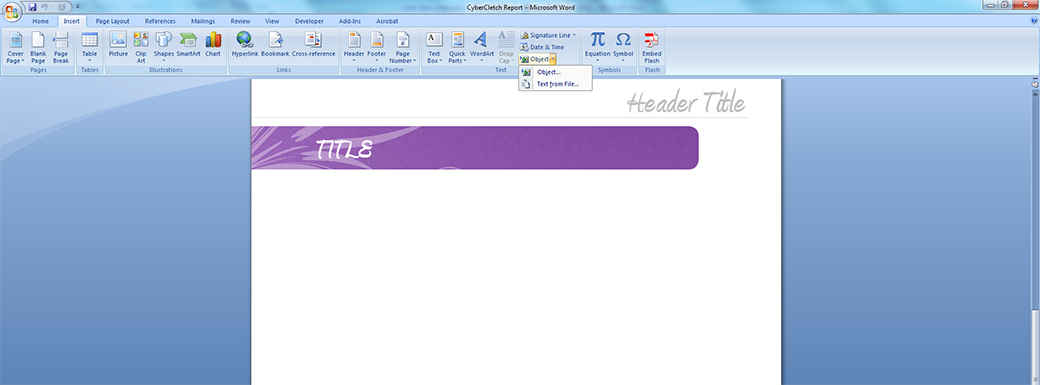Back in the 1980s and 1990s, when I used to make a pretty good living as a document and/or word processing expert, we had all sorts of nifty ways to create ‘boilerplate’ text. Boilerplates are anything from snippets of documents to full-blown, fill-in-the-blanks letters. They can be created simply, by saving blocks of text, or through features like Word’s Combine [documents], or even through merges or forms. Here’s a simple way to create some boilerplated text…
Using Boilerplate Text as Templates in Word
First, identify the text you want to keep—whether a paragraph, half a page, or multiple pages. Decide as well if you want to keep the way it’s formatted. Say, for example, you’re a small business owner who provides a service. You may have a ‘stock’ privacy statement or other policy you’d like to re-use. You can either type out what you need, or better still, copy it from a document you have on hand. If you copy it, press Ctrl + N to create a new, blank document, and then press Ctrl + V to paste it. If you need to keep the formatting, make sure to choose Keep Source Formatting from the Paste Options pop-up. Save the new document with a name that identifies its content: in this example, you could save it as policy or privacy.
To use the boilerplated text in your current document (again using Word as the example), position the insertion point where you want the text, and then click Insert on the ribbon. From the drop-down arrow beside Object, choose Text from File. Browse for the boilerplate, and then click Insert.
For entire documents, consider creating (saving as) a Word Template file. We don’t have the space to cover that in this tip, but perhaps can do so for you in a future one.
CONNECT:SHARE: