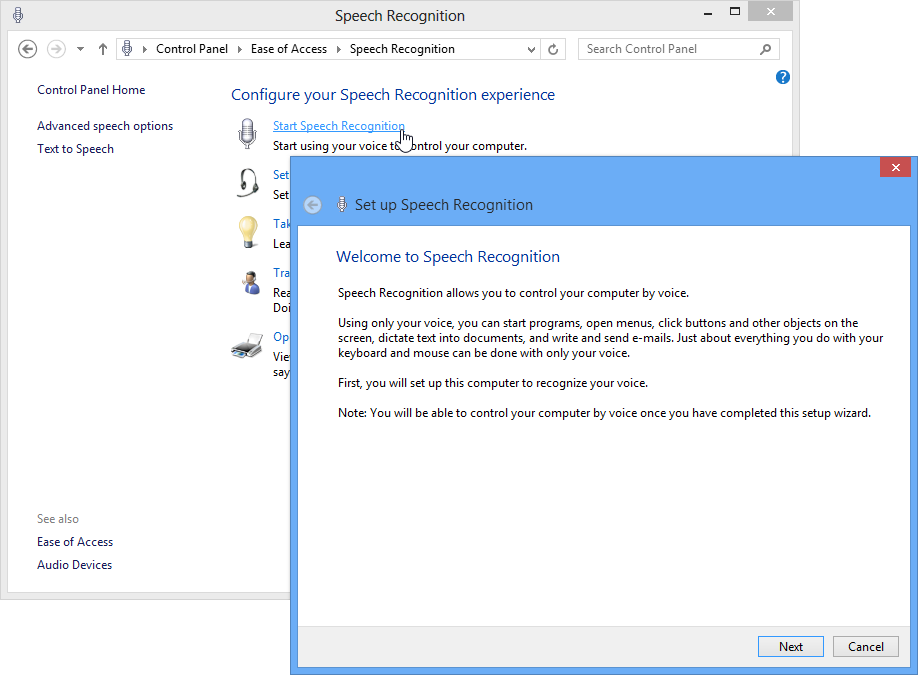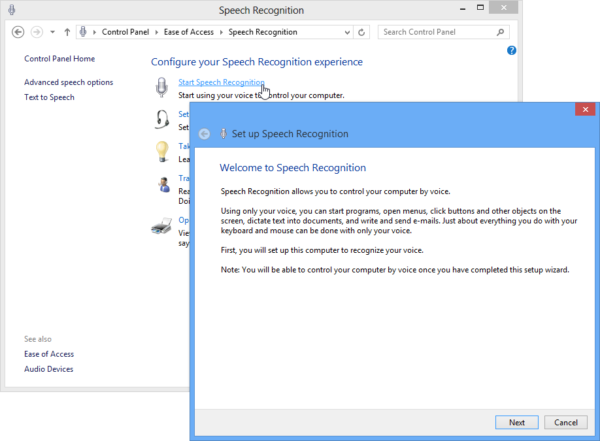Beginning with Windows Vista, through to Windows 7 and 8, there’s been a really great feature called Speech Recognition. As the name implies, it allows you to give voice commands to your computer; that includes dictating e-mails and text into documents.
Before you can talk to your computer, you need to train it. To train it, the first step is to open Speech Recognition in the Control Panel. From the main Speech Recognition window, click the link for Start Speech Recognition. This begins the process (see the capture to the right) where you train Windows to recognize your voice, and make some decisions about options (for example, the kind of microphone you will use, whether the program starts when windows does, etc.) You can then participate in a live tutorial that allows you to speak several words and commands; it’s worth going through, as it helps the program understand you better. When you close the tutorial, you’ll see the Speech Recognition tool.
Using this on a very dated laptop, right after the tutorial (i.e., after spending only five minutes with it), I was able to dictate by voice the following sentence: “The speech recognition tool is fairly accurate.” Initially it got two words wrong. I told it to correct the two words. It gave me several choices. I said “2”, “OK”, and it fixed the error. I said “Insert”, and it put the text in this Word document.
If you do a lot of work on the keyboard as I do, you’ll appreciate this easy-to-use, fairly decent tool that comes as free program in Windows. Just remember, turn off voice recognition if you don’t need it; otherwise it will keep listening, and keep trying to figure out what you’re saying!
CONNECT:SHARE: